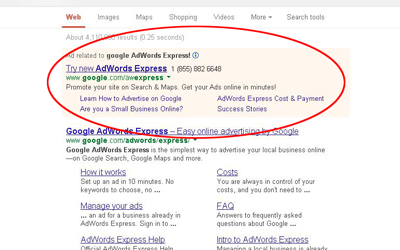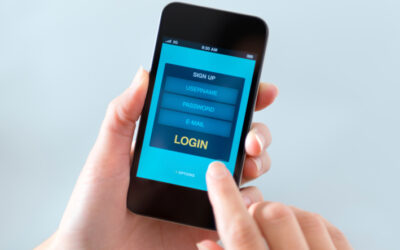While many of us have already jumped on the Twitter bandwagon, it’s likely that there are many insurance agents who are still not on the platform and may not even know where to begin on Twitter. While it’s easy to just tell people to sign up, we thought some agents might benefit from a more detailed explanation of Twitter’s benefits and functionality.
This guide is designed for true Twitter beginners.
Part One: Creating Your Account
Part Two: Setting Up Your Profile
Part Three: Exploring Twitter
Part Four: Sharing and Trending
The first step is to navigate to Twitter.com.
You should see something like this on the top of the page if you are not already logged into an account. If you don’t have an account, you’ll want to click the “Sign up” button up in the top right corner.

That button will take you to a page that will give you these boxes to fill in. After you fill them out appropriately, click that big blue button that says “Sign up.”

Twitter will then ask you for your phone number. Twitter does not require that you provide a phone number; however, doing so can be beneficial since the site will send you a verification code if you are locked out of your account. With that in mind, it is up to you whether you wish to give them this information. If you do not want to provide your phone number, click on the tiny “Skip” link under the “Next” button.
Next Twitter will prompt you to enter a username. This is going to become your handle. If you’ve ever seen Twitter before, your handle is what goes after the @. If you are making this account for your business, try to keep your username relevant to your businesses name.

Choose Your Username Carefully
The next section is optional, but by filling out this information Twitter will know more about what you want to see and make recommendations about who you might want to follow. If you can’t find exactly what you are looking for in theses broad topics, you can search for specifics in the box below.

For instance, you may want to keep up with industry, or you may want to look for people talking about your city in order to target a more local base.
The next step could be really helpful if you want to connect with any of your previous clients on Twitter. If you do not want to connect, you can simply click “No thanks” in the top right.
The next thing you will see is a list of who you might be interested in following based on the answers you provided in the previous sections.
You also will see a section where you can search for people you know by name in order to follow them. Don’t forget to give MiniCo a follow there!
When you are finished, go ahead and click the “Follow & continue” button.