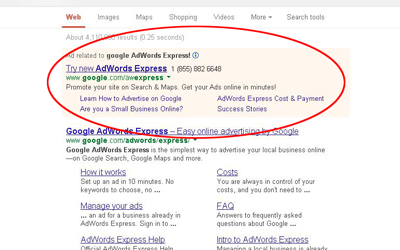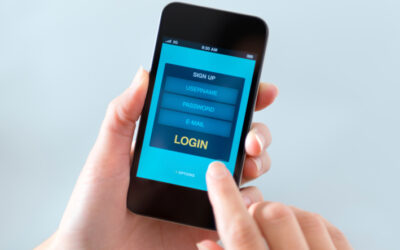Welcome back, be sure to check out Part One of this guide on how to create a Twitter account. In this part we are going to be breaking down all the steps to set up your profile page.

You are almost done!
Twitter is now showing you the main dashboard. The site may offer to guide you through some basic features. You can either listen or skip through and keep following this guide.
Over to the left side, you should notice a little panel with your chosen username. Make sure to add a profile photo now if you have one.
It’s important to note here that Twitter currently uses circular portraits to showcase images, so if you are using a logo that is more square-shaped make sure to incorporate some buffer room around the image so that the logo itself doesn’t get cut off.
When you are done, you can click on your name and it should take you to your Twitter profile page.
Twitter is showing you some ideas for your first tweet. They are introducing you to the concept of a hashtag (#). If you click #myfirstTweet, it will take you to every tweet that includes that hashtag phrase, in this case, people’s first tweets.
Another important thing you need to do on this page is to continue setting up your page. Click the “Edit profile” button found on the white bar on the right side.
Once you click it, you get an option to edit everything. If you haven’t added a profile photo, do that first. You also can add a header photo, which is like a giant banner on your Twitter profile. Your bio is where you can share a little bit of information about yourself or your business. You can include hashtags in your bio as well. If there’s a certain hashtag you really want to be associated with, this may be a good place to put it. The location information is important, especially if you are only working with a local community. Then please do not forget to include a link to your website. If someone clicks on your profile in order to learn more about you, you want to make sure they can follow through to your full website.
Continue to Part 3